[Android] Shape drawable
Intro
이번 시간에는 Shape Drawable을 통해서 적용하고자 하는 모양의 파일을 구성해 이를 요소에 적용해 원하는 모양으로 구성하고자 한다.
👩 기본적으로 요소들의 모양을 수정할 때는 xml 파일 속 다양한 속성들을 적용해 수정한다.
해당 방식으로 여러 요소에 동일한 모양을 적용하고 싶다면 모든 요소에 각각 속성을 적용해줘야 한다.
이러한 수고를 drawable resource를 추가함으로써 해결할 수 있다!
이번 시간에는 그 중 Shapedrawable에 대해서 알아보고자 한다!
👩 Drawable Resource
우선 Drawable Resource가 무엇인지를 살펴보자.
안드로이드 홈페이지에서도 알 수 있듯이 드로어블 리소스는 단어 해석 그대로 화면에 그릴 수 있는 것을 의미한다. 모양, 색 등과 같이 화면에 표시될 수 있는 것을 정의하는 파일이다.
👩 ShapeDrawable
-
위에서 말한 상황처럼 여러 요소에 모서리가 둥근 모양을 적용하고 싶다고 가정해보자!
- 이럴 때 사용하는 것이 바로 ShapeDrawable이다.
👩 우선 resource file을 res/drawable 폴더 안에 새로 추가한다.
🙋♀️ resource file 추가!
res/drawable에 drawable resoucre file을 추가한다.
그렇다면 다음과 같은 형태의 파일이 생성될 것이다.
<?xml version="1.0" encoding="utf-8"?>
<selector xmlns:android="http://schemas.android.com/apk/res/android">
</selector>
👩 우선 shape drawable을 사용하기 위해서는 shape가 루트 요소여야 한다.
<?xml version="1.0" encoding="utf-8"?>
<Shape xmlns:android="http://schemas.android.com/apk/res/android">
</shape>
🙋♀️ ShapeDrawable 요소 살펴보기
홈페이지에 제시된 ShapeDrawable 구문을 통해 적용할 수 있는 요소들을 살펴보자!
<?xml version="1.0" encoding="utf-8"?>
<shape
xmlns:android="http://schemas.android.com/apk/res/android"
android:shape=["rectangle" | "oval" | "line" | "ring"] >
<corners
android:radius="integer"
android:topLeftRadius="integer"
android:topRightRadius="integer"
android:bottomLeftRadius="integer"
android:bottomRightRadius="integer" />
<gradient
android:angle="integer"
android:centerX="float"
android:centerY="float"
android:centerColor="integer"
android:endColor="color"
android:gradientRadius="integer"
android:startColor="color"
android:type=["linear" | "radial" | "sweep"]
android:useLevel=["true" | "false"] />
<padding
android:left="integer"
android:top="integer"
android:right="integer"
android:bottom="integer" />
<size
android:width="integer"
android:height="integer" />
<solid
android:color="color" />
<stroke
android:width="integer"
android:color="color"
android:dashWidth="integer"
android:dashGap="integer" />
</shape>
- android: shpae
- 기본적인 모양 유형을 정의한다.
- rectangle, oval, line, ring 중 하나의 모양으로 정의할 수 있다.
- corners
- shape의 둥근 모서리를 생성한다.
-
android: shape의 값이 rectangle일 경우에는 적용된다.
<corners android:radius="integer" android:topLeftRadius="integer" android:topRightRadius="integer" android:bottomLeftRadius="integer" android:bottomRightRadius="integer" /> - radius를 통해 모든 모서리에 값을 한 번에 지정할 수 있다.
- gradient
- 그라데이션 색상을 지정한다.
<gradient android:angle="integer" android:centerX="float" android:centerY="float" android:centerColor="integer" android:endColor="color" android:gradientRadius="integer" android:startColor="color" android:type=["linear" | "radial" | "sweep"] android:useLevel=["true" | "false"] /> - 각 요소에 대한 자세한 설명은 공식 홈페이지를 참고하길 바란다.
- 그라데이션 색상을 지정한다.
- padding
- 뷰 요소에 적용할 패딩을 지정한다.
- left, top, right, bottom을 각각 지정할 수 있다.
- size
- shape의 크기를 지정할 수 있다.
- weight와 width를 지정한다.
- solid
- shape를 채울 단색을 지정한다.
- storke
- shape의 테두리를 지정한다.
- width로 선의 두께를 지정할 수 있다.
- datshWidth와 dashWidth는 함께 사용해야 한다.
🙋♀️ 둥근 모서리 적용
그렇다면 둥근모서리의 모양을 적용할 수 있는 drawable resource file의 코드를 한 번 살펴보자!!
<?xml version="1.0" encoding="utf-8"?>
<shape xmlns:android="http://schemas.android.com/apk/res/android"
android:padding="10dp"
android:shape="rectangle" >
<solid android:color="#FFF" />
<corners
android:bottomLeftRadius="15dp"
android:bottomRightRadius="15dp"
android:topLeftRadius="15dp"
android:topRightRadius="15dp" />
</shape>
매우 간단해 아마 쉽게 각 속성들이 무엇을 의미하는지 파악할 수 있을 것이다.
이렇게 작성한 drawable resource를 적용할 때는 다음과 같이 요소의 배경 속성으로 적용해주면 된다.
android:background="@drawable/layout_rectangle"
👩 아래 사진을 살펴본다면 둥근 모서리가 적용된 것을 확인할 수 있다!
이번 게시글은 여기서 마치도록 한다!
이만! ~(˘▾˘~)
📃참고
- https://developer.android.com/guide/topics/resources/drawable-resource?hl=ko
- https://ju-hy.tistory.com/26

댓글남기기